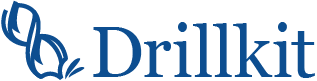The Concept Tool is an organized collection of lessons. Lessons are structured into an ordered set of objectives with easy to read points. You can drill down to these points by first clicking on an Area. You can then explore further by choosing a Topic and a Lesson of interest.
Just simply select an Area to start with and explore a Topic to see a list of Lessons. You can start a Lesson from its first objective and go through to the end, or skip around.
An Area represents the highest level of the Concept hierarchy. An example of an Area is "Substance Abuse & Substance Dependence."
A Topic is the next level down in the Concept hierarchy. An Area contains a set of Topics. An example of a Topic is "Alcohol."
A Lesson is an ordered set of learning Objectives. Each Objective is designed to succinctly explain a set of takeaway Points. All Clinical Cases and Quizzes questions are directly tied to at least 1 Objective.
No, feel free to skip around as you like!
All glossary terms are linked. You can hover over the linked word to see the definition. Clicking on the link will take you to the word in the glossary. You can also
When viewing a Topic, Lesson or an Objective, there is a section a the bottom of the page for Related Resources.
At this time there is not a way to download/print an entire lesson. You can print pages as you normally would for web pages by going to File > Print.
Yes, however, you will have to print them out individually. At this time there is not a way to download/print all of a lesson's supplementary resources. You can print out the resource by going to File > Print in your browser.
You must have an account on Drillkit and be assigned an editing role. After you log in, you will be presented with the editor's front page. Click on the link to Create or Edit a Concept and follow the instructions.
Yes, you can have 1 inline image per Point.
First create the glossary term if it doesn't already exist. Glossary terms are automatically linked in the Concepts tool.
A link is created on any related lessons page. Related lessons also appear in the Related Resources section of Topics, Lessons, and Objectives.
When editing the lessons of a Topic, you will see the column Related Lessons in the table. Each lesson has a button "Add a Related Lesson" in this column. You can click on this button to add a Related Lesson to an existing lesson. If you are creating a new lesson, you can add a Related Lesson at that time as well.
Supplementary Resources expand upon the information provided by a Point. These resources include Additional Details, Downloadable PDF files, Images, External links, and Citations.